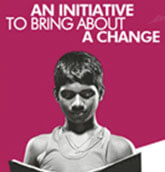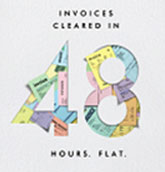- Digital Savings AccountNew
- Digital Current AccountNew
- Savings Account
- Current Account
- Silver Linings ProgramNew
- Salary Account
- Trust/ NGO Savings Account
- Public Provident Fund (PPF)
- National Pension System (NPS)
- AxisDirect Invest Account
- Safe Deposit Locker
- Safe Custody
- Pension Disbursement Account
- PMJDY
- Digital Fixed DepositNew
- Fixed Deposits
- Recurring Deposits
- Tax Saver Fixed Deposit
- Fixed Deposit Plus
- Auto Fixed Deposit
- Credit CardsNew Offers
- Debit Cards
- Active WatchNew
- Pre-paid Cards
- Transit Cards
- Commercial Credit Cards
- Commercial Debit Cards
- Digital Payments
- MyDesign - Customise your card
- Credit Card Control Center
- Debit Card Total Control
- Fair Practice Code - Credit Card
- Recurring Payments
- 24x7 FlexiCreditNew
- 24x7 Loans
- Home Loan
- Personal LoanNew Offers
- Credit Line on UPINew
- Digital Lending - Lending Service Providers
- Car Loan
- Business Loan
- Education Loan
- Two Wheeler Loans
- Loan Against Property
- Gold Loan
- 24x7 Loan Against Securities
- Loan Against Fixed Deposit
- Commercial Vehicle & Construction Equipment Loan
- Axis Bank Horizon - Overseas Education
- Forex Card
- International Fund Transfer
- Online Fund Transfer
- Foreign Currency Cash
- Foreign Currency Demand Drafts
- Online Currency Converter
- Axis Bank Horizon - Overseas Education
- RI Pro Deposit
- Inward Remittance
- Mutual Funds
- Digital Gold
- Axis Direct Trading & Demat Account
- IPOSmart
- Sovereign Gold Bond
- Alternate Investment Products
- National Pension System (NPS)
- RBI Floating Rate Savings Bonds